How Using CSS Makes Adding The Carousel Function Easy
By thatonesupport
A common method of presenting a set of related images to promote a subject matter on a website is to arrange them as what is called either a slideshow or a “carousel.”
This is often used on websites that are focused on either photography or desktop wallpapers as a means of showcasing to recently arrived viewers a featured set of choice images without having all the images clutter up the page simultaneously.
Typically, there will be a viewing area hosted within the page that will show one featured photograph by default, and certain buttons either overlapping or bordering the image space let the user change the image to the next one in a sequence.
To give the impression of a functioning “slideshow,” these features usually do not have the next photo in the sequence instantaneously replace the currently displayed one.
A common method of transitioning between photographs in a carousel is a smoothly sliding effect in which the current photo moves off to the side and the replacement comes in from the opposite side to take its place.
In what had been standard web design practice for many years, the mechanism is hosted within the HTML source file and primarily calls JavaScript code either hosted within the same file or occupying a stand-alone document. CSS can be used to touch up the style of text-based elements such as any captions that would accompany each image and any text labels within the navigation buttons.
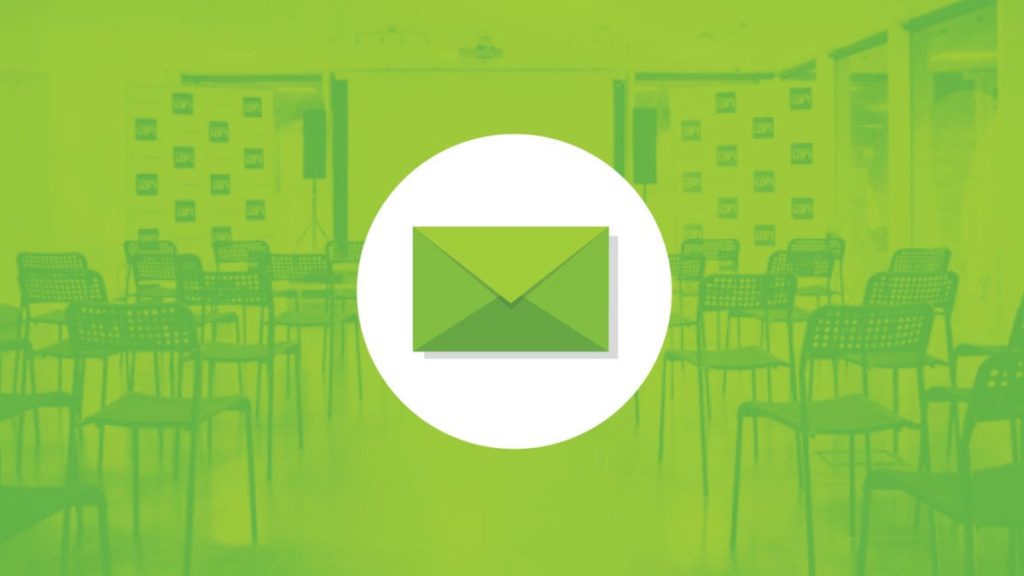
In recent years, massive strides in the continuous expansion of functions supported by these three baseline scripts have effectively resulted in CSS being usable as a vector-based animation format with limited interactivity. CSS’ increased power is such that even a student who has only recently begun delving into the scripts can make an impressively functional carousel display without involving any JavaScript syntax.
In addition to emulating the smooth transitions between photographs, a student in CSS can have the field itself “shrink” into a button and expand back out of it so that the field containing the photo is not “open” when the page is first loaded.

